If you are looking for free web-hostnig to host your personal small site, here is the solution. Go to 2freehosting.com and enter details to get free account there.

Here is the tutorial
Step 1 : Go to their signup page and enter details for your new account.
Step 2: Now you have to verify your email account, go to your email and verify your account. (screenshot below)
 Step 3: Go to your inbox and select the first email as in screenshot below.
Step 3: Go to your inbox and select the first email as in screenshot below.
 Step 4: Click the link you get in your email.
Step 4: Click the link you get in your email.
 Step 5: Now click on select button as per screenshot below.
Step 5: Now click on select button as per screenshot below.
 Step 6: Now create a new account, actually in this step you create new subdomain in which you will host your files in future.
Step 6: Now create a new account, actually in this step you create new subdomain in which you will host your files in future.
 Step 7: Wait until it creates your account.
Step 7: Wait until it creates your account.
(Creating account)
(Account created)
Step 8: Now refresh your page or click on View Result to refresh this page
Step 9: After that choose your domain and click on Switch button as below.
 Step 10: Now you will have control panel of your website. Search “File Manager“
Step 10: Now you will have control panel of your website. Search “File Manager“
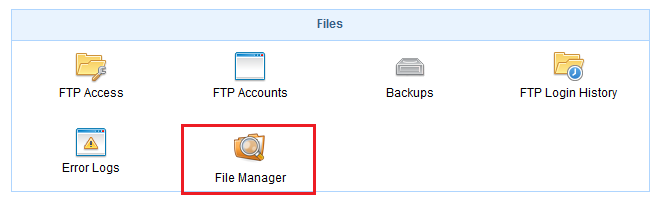 Step 11: Choose your language and click install to install your file manager (for first time only).
Step 11: Choose your language and click install to install your file manager (for first time only).
 Step 12: Refresh your page or click on View result to see your file manager.
Step 12: Refresh your page or click on View result to see your file manager.
Step 13: Congratulations you have setup your website. Now delete its default file and create new one as “index.html”
Step 14: You can visit your website through subdomain you created at the beginning. For me its http://theadnan.yzi.me/







nice post.
http://www.toppakistani.com
Thanx Adnan Rao..
Welcome!
plez upload economics evening merit list